Could not open the company error resolved
Business Central has a way to resolve this error from front end. Many times, when user was working on an entity that was either deleted by someone or deleted and copied back, the system cannot find the company when the user logs in again. Below is the error message that usually appears in such case.

To resolve this, go to ‘user settings’ by searching that term in the main search bar.

Once ‘user settings’ page opens, observe that user currently has ‘Cronus USA, Inc.’ default company selected, so we need to change it, or change it back to it.
The steps are Manage > Edit

When you click ‘Edit’, the user’s page will open as shown below and you can change the company from ‘Cronus USA, Inc.’ to ‘My Company’ (or from any company to any company as per your scenario).

After the default company is changed, inform the user to login again. The user will get redirected to the ‘My Company’ and login will be successful.
These steps also help you when you want to change a user’s default company that you want the user to see after login. Let’s say you want the user to stop accessing certain entity and you change user’s permission but the user was last logged into previous entity so user may face this error.
I hope this helped you resolve the error. If not, let me know.
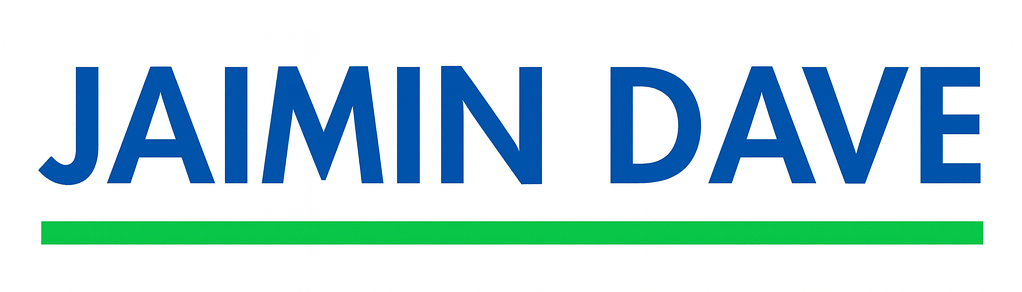
Your article helped me a lot, is there any more related content? Thanks!
There will be more related content on this website. If you have any questions you can contact me and I will try to answer them.
Your article helped me a lot, is there any more related content? Thanks!
Your article helped me a lot, is there any more related content? Thanks!
Can you be more specific about the content of your article? After reading it, I still have some doubts. Hope you can help me.
sure
Your article helped me a lot, is there any more related content? Thanks!